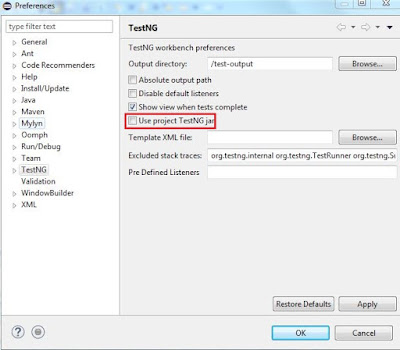If you are unable to launch Appium inbuilt inspector and getting the error like failed to connect to server. Please chech that it is running. Even when your appium server is up and running.
Please do the following changes in your appium Server.
1. Stop your appium Server.
2. Click Android Icon in appium and select application path.
3. click the choose button to locate you .apk file.

4. Click the settings icon and check the pre-launch application check box.

5. Restart your server.
6. Click on the inspector icon and click refresh.
7. It should be displayed.
Appium element inspector is quite basic , we recommend to use Android's default UIAutomator viewer.
Please do the following changes in your appium Server.
1. Stop your appium Server.
2. Click Android Icon in appium and select application path.
3. click the choose button to locate you .apk file.

4. Click the settings icon and check the pre-launch application check box.

5. Restart your server.
6. Click on the inspector icon and click refresh.
7. It should be displayed.
Appium element inspector is quite basic , we recommend to use Android's default UIAutomator viewer.